How to configure multithreaded/multicore licensing for Statistica?
Article ID: KB0081765
Updated On:
| Products | Versions |
|---|---|
| Spotfire Statistica | 13.0 and above. |
Description
How to configure Statistica for multithreaded/multicore licensing? Desktop and workstation cores used to be limited by licensing but this is no longer the case. Server cores are set by a license feature named WSNP (WebStatistica Server Number of Processors) or LSNP (Live Score Number of Processors), which is how Statistica Server is sold today.
Environment
Windows operating system only.
Resolution
Desktop installs and workstation installs are no longer licensed by the number of cores. This means that whatever cores are available can be used (see the Statistica Options figure below to configure this setting). Only Statistica Server' is licensed by the core.
History
The number of cores used by Statistica use to be limited to what the license file says. An example of what the APPS feature line appears as shown below:
History
The number of cores used by Statistica use to be limited to what the license file says. An example of what the APPS feature line appears as shown below:
FEATURE APPS sta_flxm 7.1 05-dec-2009 uncounted VENDOR_STRING=8 \
HOSTID="001eec7f56a8 00215c2407f7" ISSUED=17-Feb-2009 \
SIGN=F9B77FC6D614
The VENDOR_STRING keyword on the APPS feature use to control how many cores Statistica can use. If the APPS feature does not have a VENDOR_STRING keyword, then it defaults to 2 cores.
By default, the program will be configured to use as many cores as your hardware has (up to the licensed amount as described above). But the user can control this with the setting located at File | Settings | Options | Analysis/Graphs | Limits.
NOTE: In all cases the user used to be limited to the licensed amount of cores, which is determined by the installation keys.
Default
Select this option button to use the number of cores for which your hardware is currently configured. This is the recommended default selection.
Limit to _ cores
Select this option button and enter in the text box any value 1 or greater.
If you specify a value greater than you are licensed for, a message will be displayed and the value changed to the license limit. Note that this value ignores the number of cores actually on your machine, so if you are licensed for more cores than you have on your machine, you can over-subscribe and configure the threading to use more threads than cores.
Changing this value will dynamically adjust the number of cores Statistica will use for multi-threaded operations (for instance,, no need to restart the program).
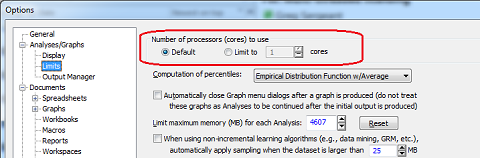
Server Cores
Below is an example of the Statistica Server licensed for 8 cores but only using 4 as this server only has 4 cores:

Statistica Server will use all the server cores available up to what is limited by the license file. Any unused cores are typically used for an additional Statistica server install.
Statistica Server cores can be limited by the Administrative Tool (Statistica <version #> | Administration | Settings | System | CPUCoreLicenses):

The default setting is 0, which means "Limits number of CPU core licenses reserved by this server [default: 0, which means take out as many licenses as there are cores]". To use a specific number of cores, change 0 to a multiple of 2, then click 'OK." Restart the WebStatistica service.
Issue/Introduction
How to configure multithreaded/multicore licensing for Statistica. Statistica Server' uses a feature in the license file whereas the client cores used to be set by "Vendor String" in the license file but neither desktop or workstation cores are no longer subject to limited by licensing.
Was this article helpful?
Yes
No
