How to use "Substitution based Parameterization"?
Article ID: KB0081143
Updated On:
| Products | Versions |
|---|---|
| Spotfire Statistica | 12.0 and later versions |
Description
How to use "Substitution based Parameterization" in Data configurations in Statistica ?
Environment
Windows/ Statistica Enterprise installation.
Resolution
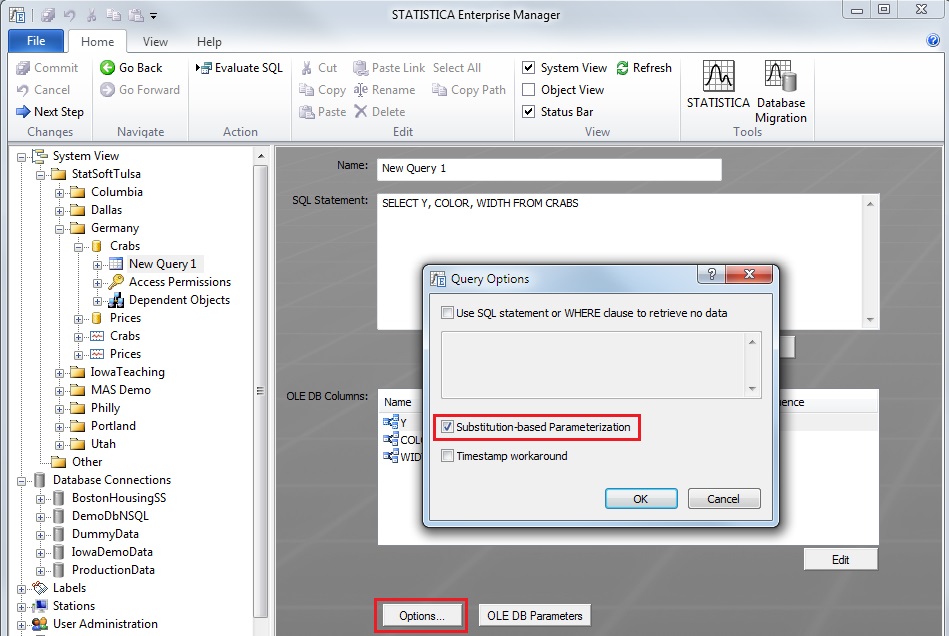
2. Click on Commit button to save the data configuration.
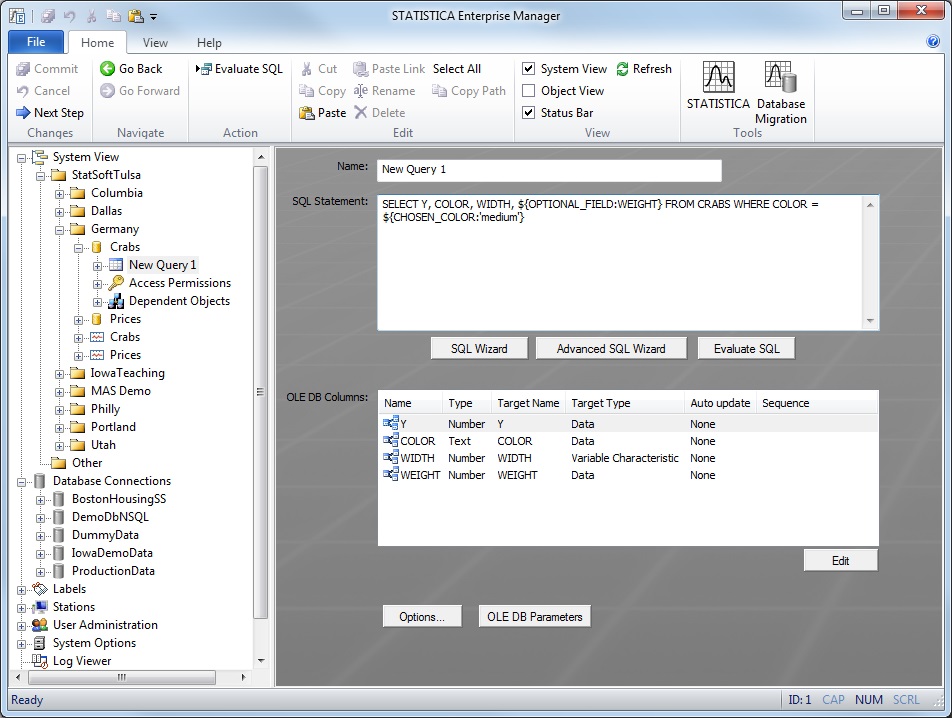
Note that you must create the initial standard query, select the Parametrization option, and save the data config. Then you can add parameters to the query.
Once these parameters have been defined in the data configuration, parameter values can be specified whenever you run an analysis configuration based on that data configuration. Parameter values can be specified in 2 ways: via SVB macro, or interactively via an option in the analysis configuration. Let's see examples of both:
1) You can reference the query parameter in SVB as follows:
Sub Main
End Sub
2) In the analysis configuration, Run options, select the Show Substitution-Based Parameters dialog option:
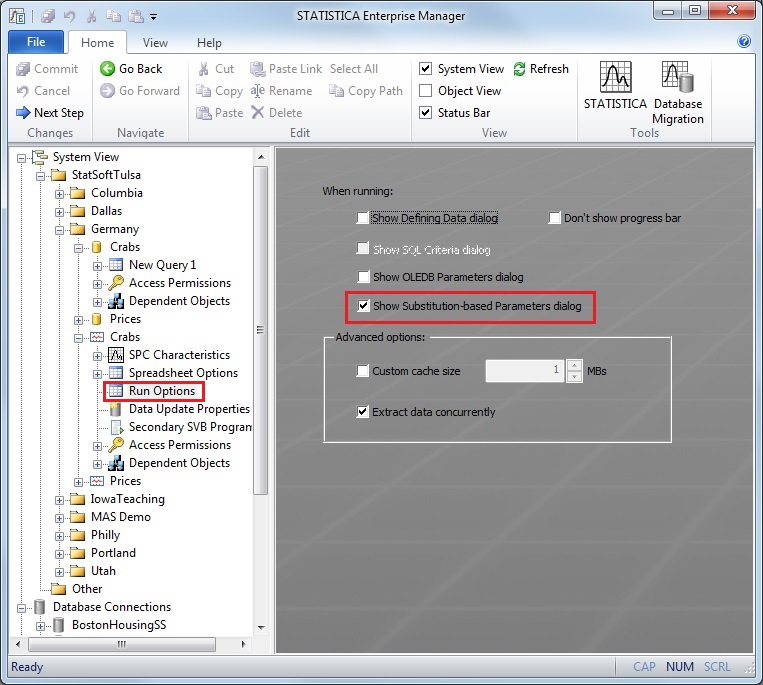
Then when you run the analysis configuration, you will see a dialog that allows you to specify the parameter values:
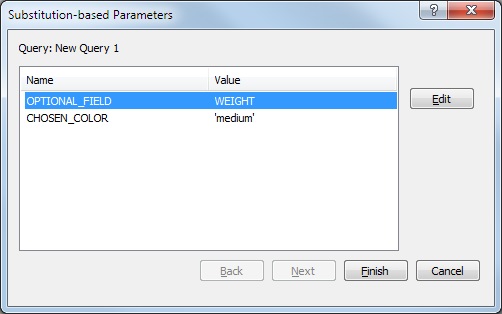
You can also use this kind of query parametrization to specify the value of an additional field to be added to the query output at run-time. Consider the following example:
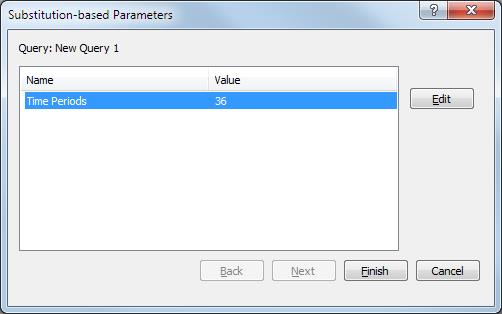
The Time Periods phrase in the braces indicates the name to be displayed in the above prompt dialog. The alias as "Time Periods" indicates that the new field in the spreadsheet with the query results will be named "Time Periods"
Issue/Introduction
How to use "Substitution based Parameterization"?
