Spreadsheet.ColorByCategory() usage
Article ID: KB0081413
Updated On:
| Products | Versions |
|---|---|
| Spotfire Statistica | 12.5 and later |
Description
What is the correct usage of the functions associated with Spreadsheet.ColorByCategory()
Resolution
Example:
ss.ColorByCategory(True,True,True,3)
This displays case marker symbols and colours based on the values in the specified variables.
Here is how to use the first 4 parameters of the function:
• First parameter, bShowDialog: displays dialog that allows choice of case marker colours and symbols. It this dialog is not displayed, then the previously selected choices, or the default choices, will be used.
• Second parameter, bSetColor: True => different variable values will have different coloured case markers.
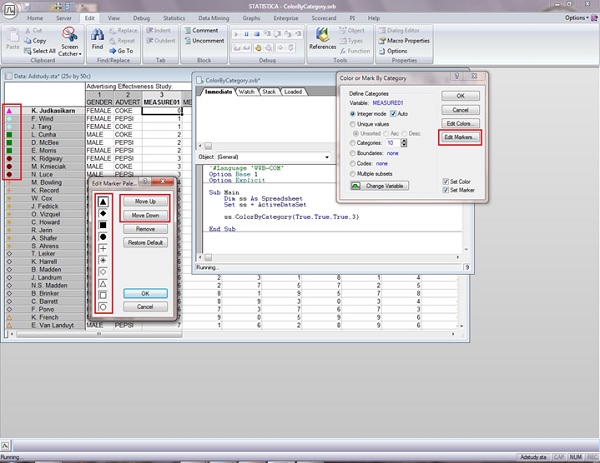
Markers will be used in order from top to bottom. You can move markers up or down in the list by clicking “Move Up” or “Move Down”. See picture above.
• Third parameter, bSetMarker: True => different variable values will have different case marker types.
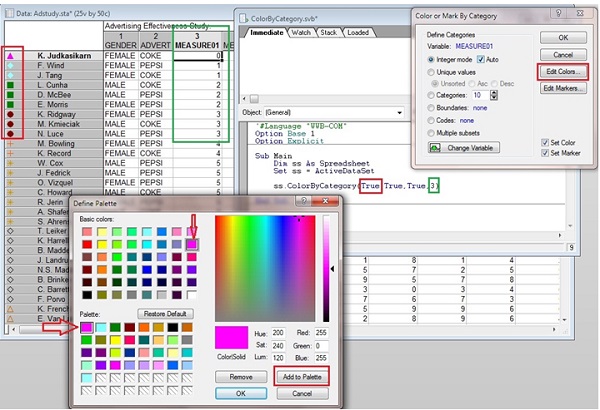
Colour in the “Palette” will be used in order from left to right. Colours can be changed in the Palette by selecting a colour from the “Basic Colours” section, or by making a custom colour, then clicking “Add to Palette”. See picture above
• Fourth parameter, CatVarNumber: index of categorical variable to be used to set case markers.
Issue/Introduction
Spreadsheet.ColorByCategory() usage
Was this article helpful?
Yes
No
