Statistica installation fails with Windows 8 as .NET Framework versions not installed out-of-the-box
Article ID: KB0082520
Updated On:
| Products | Versions |
|---|---|
| Spotfire Statistica | 10.0 up to 13.3.x |
Description
Installation of Statistica 10 fails when I try to install it on Windows 8 (or 8.1). The installer does not produce an error it just quits. How is this resolved?
Installation of certain versions such as V10MR1 have issues with Windows 8. Installation can fail on Window 8 having only .NET 4.5 is installed (out of the box).
Cause: Statistica 10 through 13.3.x requires .NET Framework 3.5 which is not installed on Windows 8 (or 8.1).
Environment
Windows operating systems only.
Resolution
Follow the steps below to install .NET 3.5:
1. At the start up screen, press the Windows Key + D:
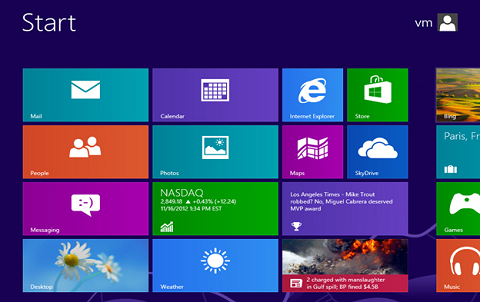
2. Click on the folder at the bottom left of the desktop, called File Explorer:
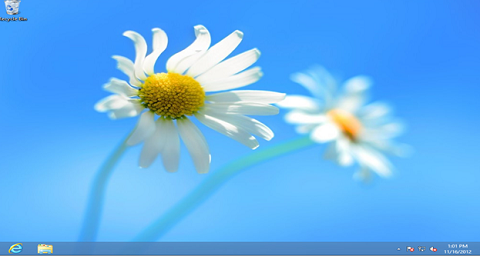
3. Click on the Desktop icon near the top left:
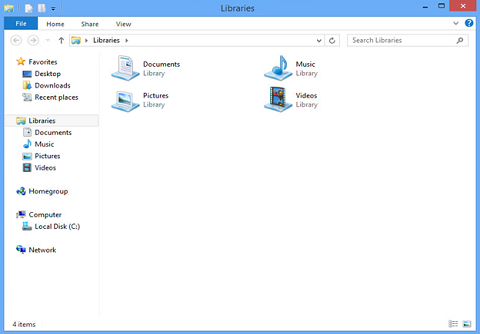
4. Double-click on the Control Panel icon:
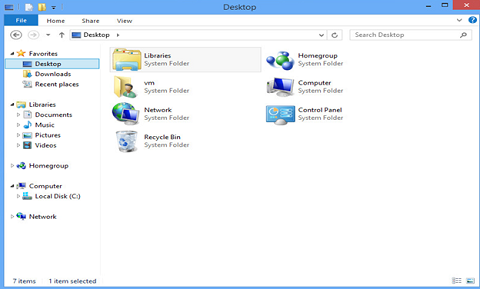
5. Click on Programs:
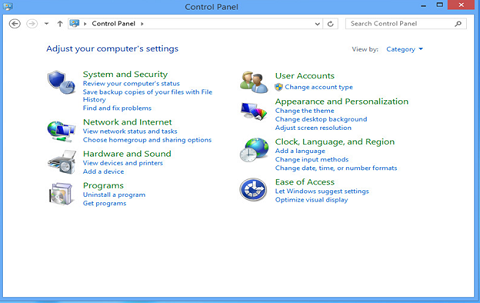
6. Under Programs and Features, at the top, click on the link that says, “Turn Windows Features On or Off":
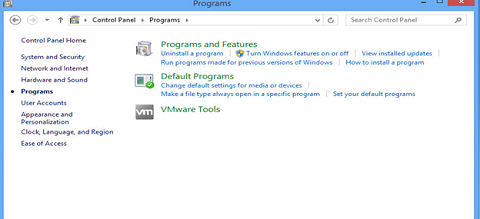
7. Select the .NET Framework 3.5 (no need to select the two boxes showing Windows Communicator Foundation HTTP Activation or Windows Communication Foundation Non-HTTP Activation). User should see the .NET Framework 4.5 Advanced Services already installed. Select OK and reboot the computer if prompted:
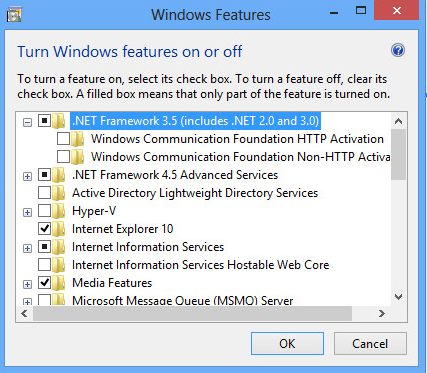
Note: Beginning with Statistica 11, Windows 8 will prompt during the installation if the .NET 3.5 Framework needs to be installed:
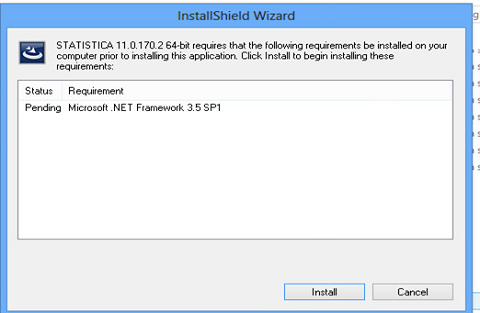
Issue/Introduction
Statistica installation fails with Windows 8 as .NET Framework versions not installed out of the box
Additional Information
Legacy Article ID: 127338
Was this article helpful?
Yes
No
